People install Windows 8, Windows 8.1, and Windows 10 and get a regular update if the company that is Microsoft releases any. The updates can be downloaded from the Windows store and can be installed with the help of the product key. People have complained that in spite of updating the system regularly, they get the error in which it is said that the license is going to expire soon. If the date of expiry is passed, then the people face the problem of reboot after every two hours. Here are the solutions which the people can adapt to get rid of the situation.
Windows Explorer should be restarted
Users can fix the issue by using the Task Manager. He has to take the following steps for the same.
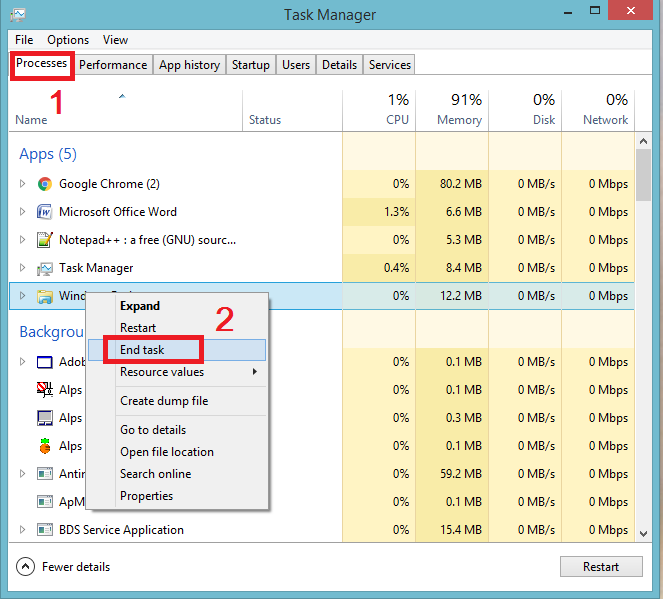
- Press Ctrl + Alt + Del and it will start the Task Manager.
- Go to the Processes Tab in the window, find the Windows Explorer process and choose End Task.
- In the same tab, click the file and choose New Task which will open the Run Window.
- Enter explorer.exe and click Ok which will open the Windows Explorer again.
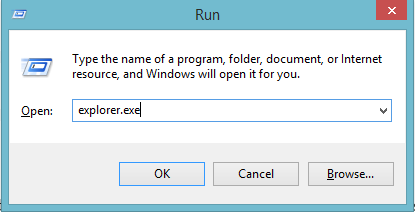
- Open Command Prompt and type the following command
slmgr –rearm and press enter. - After doing all this, reboot the device and the error of expiry of the Windows will not occur.
Group policy should be changed
The error of Windows license will expire soon should be resolved easily if the users change their Group Policy which can be done by taking the following steps.
Read Also: Things You Could Do With 1TB of RAM
- Press Windows Key + R to open the Run Window.
- Type gpecit.msc and click Ok.
- This will open the Local Group Policy Editor.
- Select Computer Configuration > Administrative Templates > Windows Components > Windows Update.
- Click No Auto restart.
- Select Enabled
- Click Apply and then OK and the settings will be saved
Disable Services
Users can disable a few services if they get the message of license expiry again and again. Here are the steps that they have to take in order to do the process.
- Press Windows Key + R and Run Window will open.
- Type services.msc and click Ok. This will open the service window.
- Locate license manager service in the window and open its properties by double-clicking it.
- Set the Start-Up type to Disabled. Also, click the Stop button to stop the service and then Click OK.
- Locate the Windows Update service and open its properties and do the same as it is done for license manager service.
The problem of the appearance of Windows license expired will not occur.
Find the product key using the Command Prompt
If the users receive the message that Your Windows license will expire soon fix, many other problems can occur in the system. Users can troubleshoot the problem with the help of Command Prompt to check the product key of the operating system.
Read Also: How to use windows 10 sticky notes from anywhere
Take the following steps to resolve the problem of Your Windows license is about to expire.
- Start the Command Prompt as Administrator.
- Run the following command
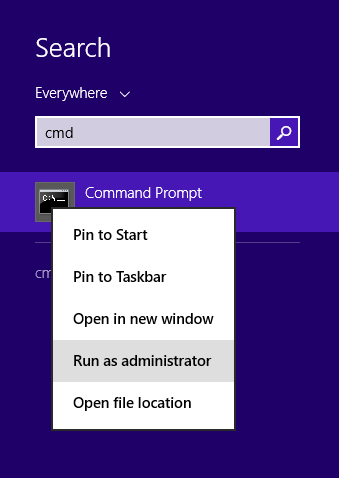
wmic path SoftwareLicensingService get OA3xOriginalProductKey- This command will show the product key which the users should copy and store.
- Open the Settings App by clicking Windows Key +I.
- In the Settings Window, go to Update & Security and Clock Activation.
- Now click Change product key and enter the one that has been copied from the Command prompt.
- The Windows will now be activated and the message related to product key will not be shown.
Modify the registry of Windows
Many users have found that if they make changes in the registry, they can get off the license activation problem. Here are the steps which the people can take to make changes in the registry.
Read Also: Know Everything About Windows Modern Drivers
- Press Windows key + R to open the Run window.
- Type Regedit and press Enter.
- Users should export the registry before making any changes so that if any problem occurs, they can import it again. In order to export the registry, go to the File menu and click Export.
- A dialog box will appear in which users have to enter the file name and the location where the exported registry is to be saved.
- If any error occurs in changing the registry, users can run the file to import the registry.
- Now open Command Prompt and enter reg add “HKLMSoftwarePoliciesMicrosoftWindows NTCurrentVersionSoftware Protection Platform” /v NoGenTicket /t REG_DWORD /d 1 /f and press Enter to run the command.
- This command will help to modify the registry and the license will expire soon popup message will not interrupt the users.
Wrapping Up
These are the methods which the people can use to get rid of the license message. If still, they face the problem, they can contact the company and tell them about the problem and they will provide the appropriate solution which users can use to remove the error.
