Users of Snapchat have numerous issues regarding Snapchat updates. There are various types of issues in it such as Snapchat Black Screen, updates issues, Snapchat camera not working, unable to open the camera, etc. Users are reporting a bulk of issues related to the Snapchat camera. In this post, we especially explore some possible outcomes to fix Snapchat camera-related issues in 2023.
Check whether Snapchat is down or not
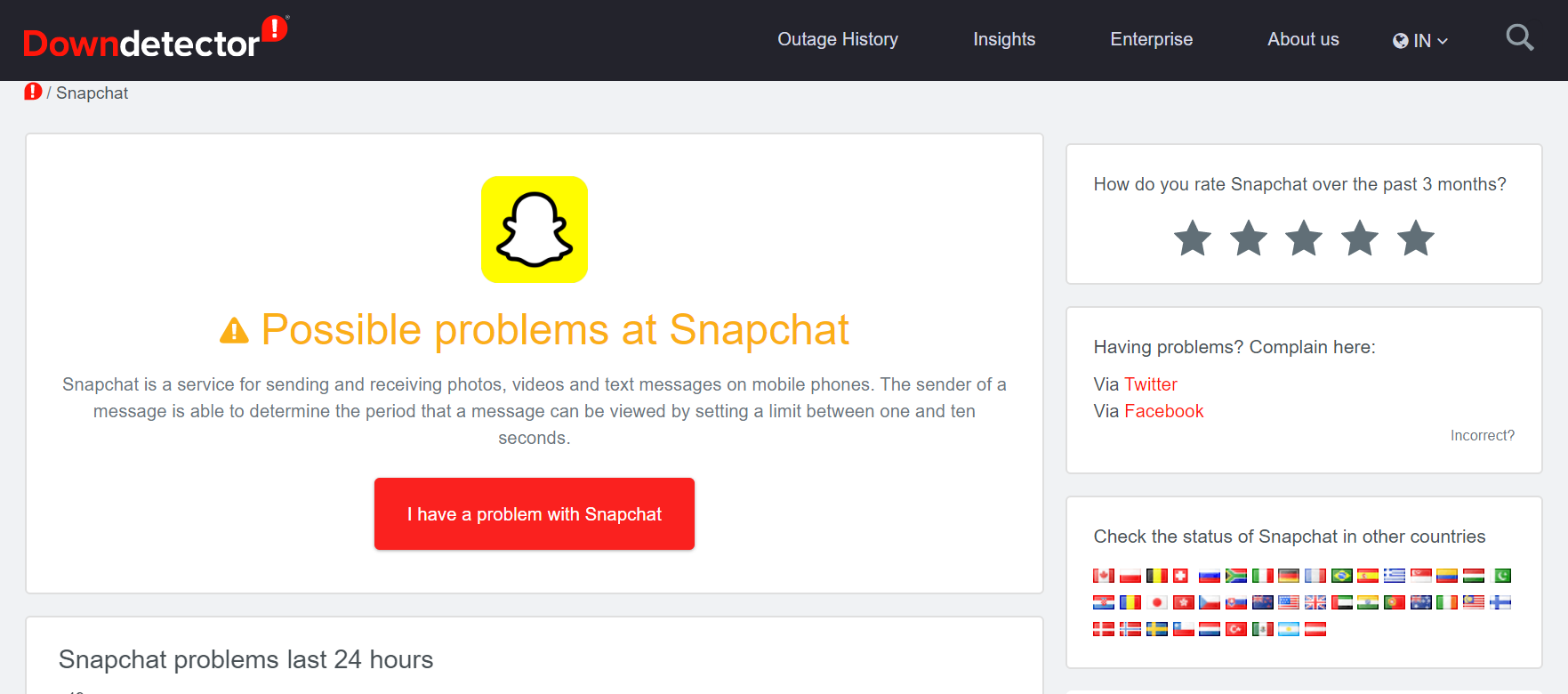
Before you start to try out any mentioned steps or techniques to resolve your Snapchat errors, just ensure the status of the service. Confused? Well, there have been many instances where the service (Snapchat) was found to be down.
Due to technical errors and issues, Snapchat may not work directly from the server-side only. In such cases, you actually can’t do much and instead just wait for the company to resolve the problem/s from their end.
You can visit this page to check if Snapchat is up and running or if it’s down for everyone. Also, don’t forget to check out the official Snapchat twitter support account as that’s where you can get the live updates on the technical issues and fixes.
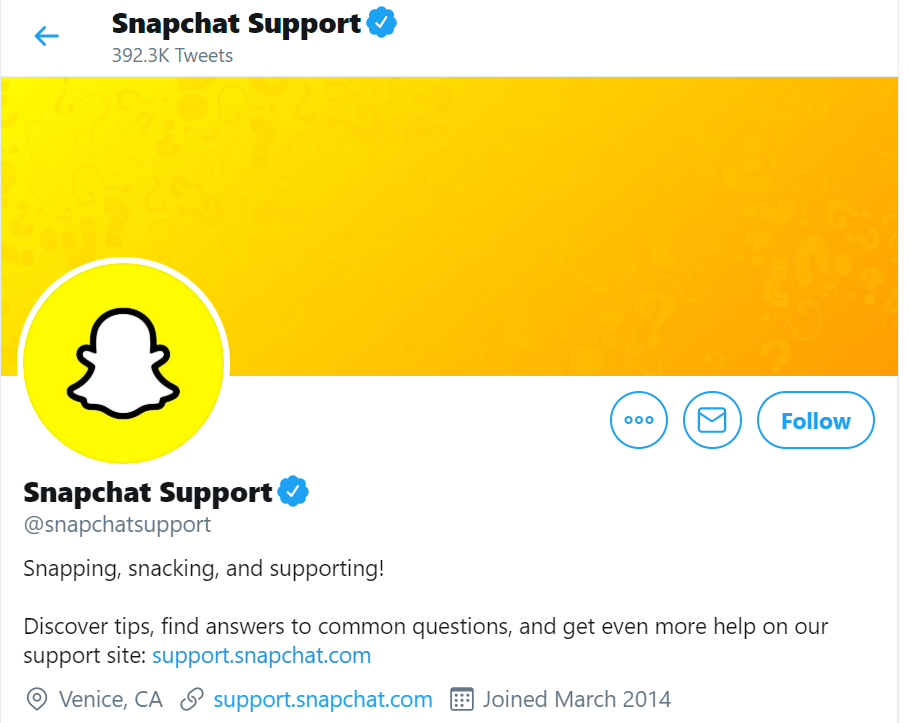
Read Also: How Many Times Someone Views Your Snapchat Story
The updates in any mobile applications mean there are bugs fixings & improvements and sometimes there is another issue occurs when resolving the error. Sometimes, if you open your Snapchat Application & there is a black screen issue while using the front camera or there is Camera flash not properly working or the Snapchat camera would not flip or Snapchat camera freezes continuously, then you have to focus on the below methods which help to keep your Snapchat Camera working in a well proper manner. Some of the advantageous steps to resolve the Snapchat camera issues are as follows –
Read Also: Find someone On Instagram Without An Account
Disable the Snapchat Filters
- Open the Snapchat app in your mobile just as you usually do.
- Now, click on Ghost icon which is at the top of the screen.
- Then, click on Settings which is at the right top corner of the screen
- On My Account settings, scroll down & click on “Manage Preferences” which is under the Additional Services.
- Now, Un-tick or Un-check your Filters box.
- Finally, restart the phone & observe if the Snapchat camera is working fine or not.
If the problem is still occurring continue to the next method.
Check your Device and Snapchat App Version
If you are an android user then follow these steps:
- Open the Google Play Store Application on your phone.
- Click on the menu button that is positioned at the top right corner of app screen & select ‘My Apps’.
- You may also have the list of different manual updates which locate the Snapchat app & explore is there a new version available for Snapchat for updating the app.
- If the updates for Snapchat are obtainable, then click on “Updates” & install
- Once you have installed the Snapchat update, then open Snapchat app & check if the issue still there or not.
Read Also: What does mean User Not Found in Instagram
If you are an iOS user then follow:
- Open iTunes Application Store, and click on Updates icon from the bottom of the screen.
- Explore for the SnapChat App, and if the app needs to be updated, then there is an Update button which is mentioned next to the app name.
- Click on the button and update the app and wait for updates to wind-up installing.
- Once the updating is finished, open the Snapchat & check the Snapchat camera.
Other methods to resolve Snapchat Camera issues
- Check the memory Status of your device
- Aeroplane mode
- Turn off your Phone
- Remove and uninstall any kind of third-party apps
- Uninstall Snapchat and reinstall Snapchat again
- Reset factory data
- Remove battery
Last Line
Thus, rely on the above methods which are known as for resolving the Snapchat Camera not working issue. Follow the methods cautiously and implement them with safe mode.
FAQs
Sometimes Snapchat camera might not load because of server or some filter issues. Check the methods mentioned above to fix this problem.
Read Also:
How to see Someones Snapchat Friends
Snapchat Lenses not working on Android
