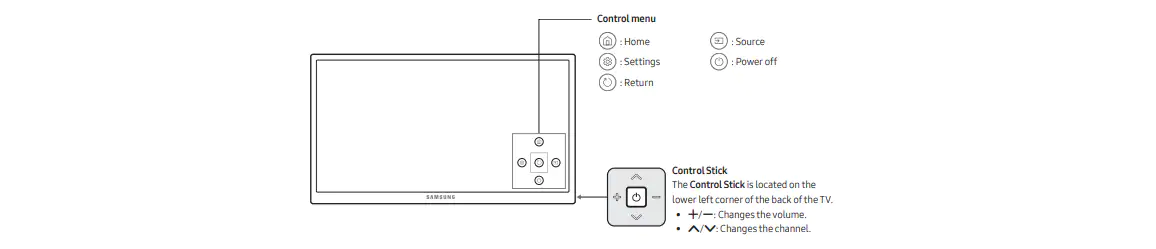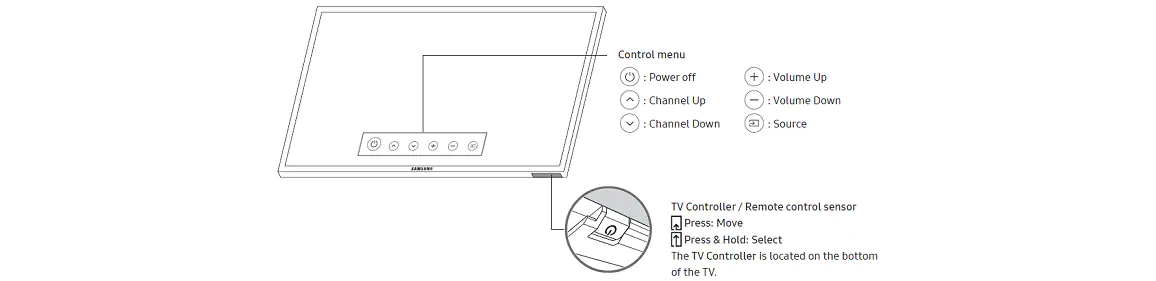The best and the easiest way to access your Samsung TV Service menu is through a smart remote control. This allows you to effortlessly configure your TV settings for finest results and better performance. But what if you have to access the menu manually? Well, of course you can operate your Samsung TV service menu without remote control; although it is a little bit complex task and require an understanding about a few things as covered in this blog article.
About the Samsung Service Menu
The Samsung TV Smart Service menu, which is set to be hidden by default from the manufacturer, allows you to reset the digital tuner, enable or disable various modes, perform a total factory reset as well as further functions.
The service menu on Samsung TV provides you with a hell lot of information about your television set, such as:
- Date and year of manufacturing
- Model and version details
- TV port standards
- Wall mounting instructions
In addition to that the menu also allows you to make changes in the following settings on your TV:
- Changing the TV mode
- Controlling color levels
- Setting contrast level
- Managing sound levels
- Navigating through channels
- And much more…..
Any user of the Samsung TV can access service menu by pressing a specific set of buttons on the remote control.
How to access the Samsung TV service menu (without remote and with remote)
All new age Samsung TVs come with a TV control button for the purpose of turning the TV on, changing the volume as well as the source input. Apart from that the majority of TV models allow users to access the Smart Hub, Menu and Settings using a remote control. Even though you can also operate your Samsung TV without remote, you will get slightly less functionalities.
This guide will cover the alternatives to access service menu without remote on your Samsung TV. So here we go……
Locating the Control Button:
The first and foremost thing which you need to understand before starting to operate TV without using a remote is the location of the control button and other functions. It usually varies subject to the Samsung smart TV model you own. The three main places wherein you can locate and find the TV Control button are given under.
- On the back of the TV: The most common place of the TV Controller is at the back of the TV. Long-pressing the button at center will turn on the Samsung TV without a remote. Usually the control stick provided at the lower left corner toggles up and down plus side to side. If you press on the middle button, the menu options will show up on your TV screen, and then you can navigate through the options using arrow buttons.
- Under the Front Panel in the center: Sometimes, in a few models you will find that the TV Controller button is located on the front in the middle of the panel. The control stick comprise of about five buttons. Long pressing the center button will turn on the TV. And rest of the functionalities is shown in the image below.
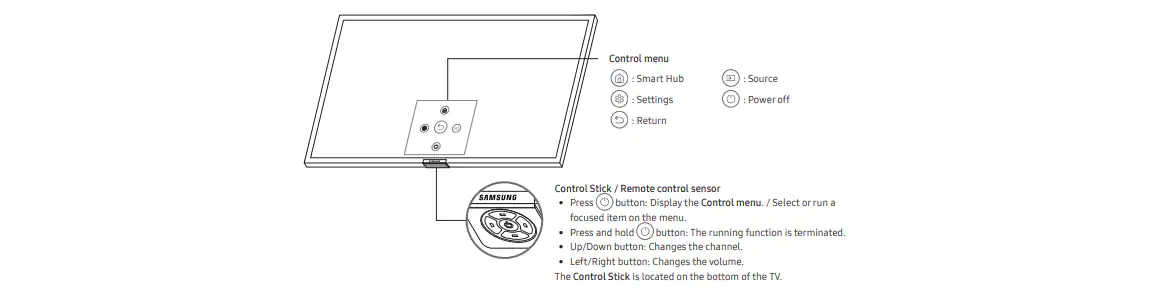
- Under the Front Panel at the right side: Besides the above mentioned locations, some other TV models have their controller located at the bottom of the front panel, towards the right-hand side. A single press on the button will bring up the menu. Thereafter, single pressing on the button will help you navigate through the menu, while long pressing the center button will let you to make selection.
Note: It is always suggested that you must read the user manual for your Samsung TV.
Accessing the Samsung TV service menu without remote
Now having understood the above points, here’s how to get the service menu on a Samsung Smart TV without using a remote:
Power on the TV using the power button, while the screen is loading you will find the menu button showing up at the bottom of the screen. You can now use the volume buttons to move across the menu and make appropriate selections.
Alternatively, you can just get a remote app downloaded on your smartphone and try to access the Service Menu via this app. It will function almost the same way as that of a smart remote.
Accessing the Samsung Service Menu with a smart remote
If you have a smart remote available with you, here’s how to access the Samsung service menu via Smart remote:
- Press the Home Button on your remote and let the Home Screen to load
- Move to the Settings option using the directional keyboard and click on it
- Wait until the service menu shows up on your screen
- Now choose option from the menu that you would like to make a change to, mark the correction, and save the changes by pressing OK.
Note: Besides using the Home button, there are certain combinations of keys to access the service menu. As different models have a distinct key combination, you can refer Samsung TV service menu guide look the right combination for your model. However, standard combinations are as follows:
- Combination 1: Info, menu, mute then power button
- Combination 2: Mute button then 1,8,2 then the power button
- Combination 3: Display, menu, mute then power button
- Combination 4: Display, P.STD, mute then power button
Concluding Remark
The straight forward way to access the service menu on your Samsung television is by using a smart remote. However you can also configure the settings on your Samsung TV service menu without remote. The task is pretty feasible but need a thorough understanding of points covered above in this blog article.
Read Also:
Resolving Unable to connect to Samsung Server Error: Easy Methods
How To Fix Amazon Video Not Working on Samsung TV error!