You’ve come here because we know that as a Mac user, you also had to face the problem of a message of No Battery Available MacBook displaying on your screen. Such a warning can be troublesome and frustrating as there doesn’t seem to be any problem with your battery recently. You’re among many others who receive such pop-up without any prior notifications. It is seen that a slow device may show this warning, and it doesn’t seem to go away even after a system restart.
Usually, you may have to face a scenario where your CPU and fans are going at their full throttle, but you can’t find any indication of any kind of problem in the ‘activity monitor.’ It becomes terrible as the MagSafe charger doesn’t have any light, and even your system cannot go to sleep. This sort of combination may make a user feel that their device has some serious issues, but in reality, this all can be solved with a quick fix.
A problem with the SMC or System Management Controller chip in your device often causes such a condition. The SMC is an integral part of the device, and it carries out essential tasks like hardware and power management. In short, this is a logic board chip that assists the Hard Drive in function loading. Such a chip may face troubles and glitches from time to time.
The SMC chip has to carry out multiple functions at once, and thus, there are chances of crashes and corruption. That is the reason you’ll be shown a ‘ No Batteries Available’ message now and then. But you can quickly fix it with ease, as all you have to do is reset the process for the SMC chip. For resetting the System Management Controller, you have to follow these simple steps-
Resetting The SMC Also Solves The ‘No Batteries Available’ Issue
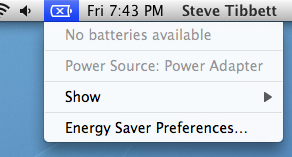
Method for a ‘reset of your SMC’ differs from various Mac devices. It all comes down to the battery type of your Mac or MacBook Pro. For example, if you own a Mac that has removable batteries, then you may follow a specific reset method for the System Management Controller, and a device with non-removable batteries have to follow a unique approach that differs from the first one. No need to worry as we’re providing both methods, and you have to choose one based on your battery type-
Reset Method of SMC in Mac’s With Detachable Batteries
- Put your Mac in ‘Power Off’ mode following the normal process. If you are unable to shut the Mac off with normal procedure, then you have to hold down on the ‘ Power Button’ till you see your system is turning off.
- Now, following all the precautions, you have to take out your device’s batteries.
- Again, you’ve to use the ‘Power Button’ and keep pressing it for a short duration. You may press it for five seconds or more.
- Now take your removed battery and reattach it to your Mac.
- Turn on the device following the regular procedure.
The work is done, and hence the System Management Controller on your Mac is reset.
Reset Method of SMC in Mac With Non-Detachable Batteries
- Turn off your Mac device following the usual process.
- Now join the Magsafe or any other power brick used by you to your Mac and wait.
- Then, you’ve to hold on to a key combination for at least ten seconds. Hold down the control + shift + option + Power for the specific duration.
- At last, click on the ‘Power Button’ and turn on the device in the same manner as the regular.
After this simple process, you’ll find out that your System Management Controller is gone through reset in your Mac even without removing any batteries.
Ideally, when your mac says no battery issue is now gone and in such a quick fix. By following this easy process, you’ve simply got ridden of the problem. However, this reset may cause some small drawbacks like change system preferences and OS settings. These are minor bits that can be manually adjusted. After all, this is a little effort to remove such a big problem.
Follow the SMC reset method whenever you encounter such a problem. Also, the SMC is there to carry out multiple tasks other than just power and batteries. From ports to signals to power fans, every hardware bit connected to the power supply on your Mac may face an issue related to the SMC. By resetting the System Management Controller, you also can get rid of problems that are associated with any functions mentioned above.
Although it is a simple process, it is still a hard reset. You’re not advised directly to jump to this method for even the smallest problems. Be careful with the process and try out the reboot and other simple techniques before resetting the System Management Controller.
Read Also:
