The number of internet and android phone users in India has increased by leaps and bounds. Android phones and smart-phones have changed the lives of common people. These android phones provide a lot of features which can be used in day to day lives of the people. People can take pictures, record the videos, play music, as well as a lot of different activities, can be performed in their Android Phones.

The image files, music files, and video files are all stored in the Gallery part of the phone. The media files which are downloaded to the phone are also saved in the Gallery part. Many times while accessing the media files from the Gallery, one gets some error. This error is usually of the form of “Unfortunately Gallery has stopped”. This is a very common error faced by a lot of Android phones users. Here, we will look at the key aspects allied to this error as well as ways to fix this particular error.
If you are also facing the error of “Gallery has stopped”, read the methods mentioned in this article and your problem can be easily resolved. Actually, this error pops up due to the issues with the applications on your phones. This error is found mostly with Android phones in which the device software has been updated recently. The notion that this problem is caused by some firmware on the phone is not always right.
Read Also:
- How to Fix Obtaining IP Address Error on Android
- How to fix “Unfortunately, Contacts has stopped” popping up on Android
For most of the time, this problem arises due to the corrupted files on your android phone device. There are times when there are many files on the device that gets corrupted. The best way to get rid of the problem you are facing is to clear these corrupted files from your device. This will prevent this error to pop up on your android device. The cache data must be cleaned regularly as this also can be the major reason for getting the Gallery Stopped error on your phone.
Read Also: “Unfortunately, Contacts has stopped” popping up on Android
Now we will discuss a few methods which can be followed if you are getting this particular error again and again. There are more than one methods listed here and explained. You should try all the methods until you are able to resolve the error. The methods listed here are based on the personal experience o the android phone users. Some of these methods are as follows:
Clear the Cache as well a data from your Gallery
As mentioned above the Cache as well as unwanted files can be the reason of getting this particular error. In case you are getting this error, first force-stop the application. Then go to the settings and delete the cache files from your Gallery.
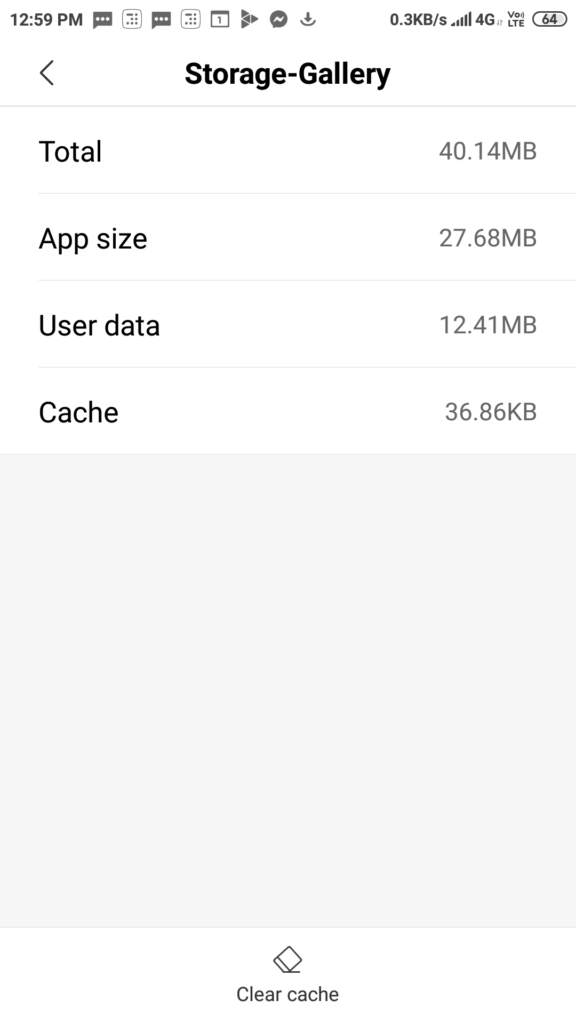
Once this is done restart your mobile application and again try to reopen the gallery. See if the error is resolved or the error is still persisting. In case the error still persists, try out the other methods, which are described below.
Remove the SD card from your device
There are times when the problem or error you are facing is due to the SD card on your device. The SD card is the external card, which is used to save the media files. There can be a lot of files on the SD card which may have got corrupted. If we can get rid of these corrupted files, we can fix this error.
The solution is that you should remove the SD card from your device. Switch off your phone and again restart it after few seconds. There are high possibilities that your problem can be resolved by following these steps.
See, if your problem has been resolved by following these steps. If this problem or the error still persists, you have to follow the last method, which is described below.
Perform the factory reset
This is the last and final method, which you can use to get rid of the “Gallery Stopped” error. In this method, you will have to perform the Factory reset of your phone. This will reset all the settings involved with your phone and re-initialize all the settings. This is the last resort if you are not able to resolve the issue by the earlier methods.

For doing the factory reset of your android phone, you have to go to the settings. Then you have to go to the “Backup and reset” Option in the settings menu. In the Backup and reset menu, you have to click on the “Factory Data Reset” and perform the factory reset of your phone.
After, the factory reset of your phone is done you should first switch-off it and then restart it, after waiting for a few seconds. On the restart, you will find that your problem is resolved. This method will solve your problem and you can again use your phone comfortably.
Thus, we have seen some of the major ways, through which, you can get rid of the “Unfortunately gallery has stopped” error. There is more than 1 method listed here in this article and you should follow the methods in the sequence given. The factory reset method should be followed only when other methods are not working.
The methods mentioned in this article are based on the experience of the Android phone users and they are very helpful in sorting out this particular error. You can also follow these methods and get rid of the “Stopped gallery” error, in case you are facing it on your phone.
