Messenger is an all-embracing communication app from Facebook which makes it simple to stay close to your preferred people and enjoyable to hang out with the loved ones. Messenger can without difficulty sync shared photos on messenger and Facebook chat to your mobile device to help you connect with anyone, anywhere. This social networking platform offers unlimited text, voice, video calling and group video chat features that allow users to share various kinds of content in different formats. However at times arise the situations when the users have to delete the pictures, videos and other content which they have shared previously on their messenger. This article will enlighten the readers with the steps on how to delete shared photos on Facebook Messenger alongside some other related points.
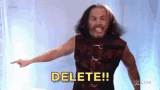
Read Also: Find Facebook profile using reverse image search
How To Delete Photos From Messenger App
At any point of time after making a post or sharing a picture during a chat, one can delete sent photos on Facebook Messenger app at ease. The simplest way to remove shared photos in Messenger is to long-press the picture in chat thread & gets it deleted.
Here are the steps, which you can use to delete the shared photo through a messenger app.
Step 1: Open messenger, go to the specific conversation.
Step 2: Now look for the picture, which you want to delete.
Step 3: Tap the photo and hold it, at bottom of the screen you will see remove option.
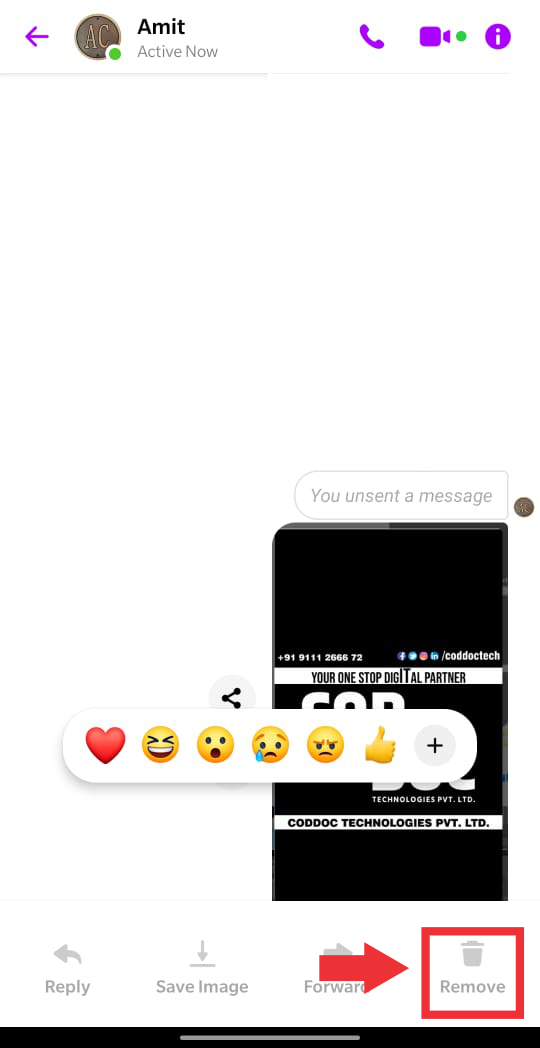
Step 4: Tap remove and then select remove for you to delete the picture.
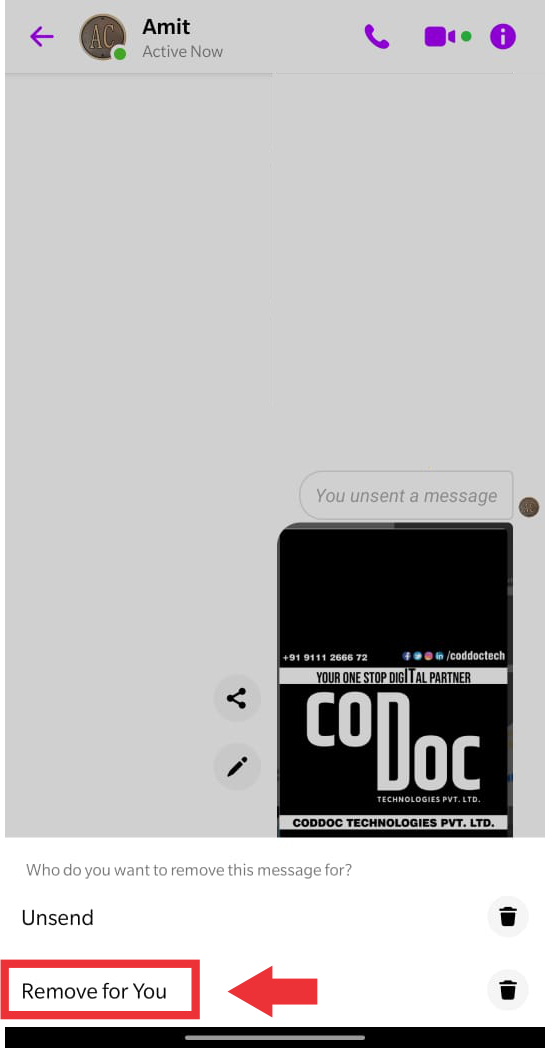
Deleting Photos From Facebook/Messenger Desktop Version
Step 1: Open the conversation.
Step 2: Find the picture you are willing to delete.
Step 3: Hover your mouse pointer to three vertical dots and click on it.
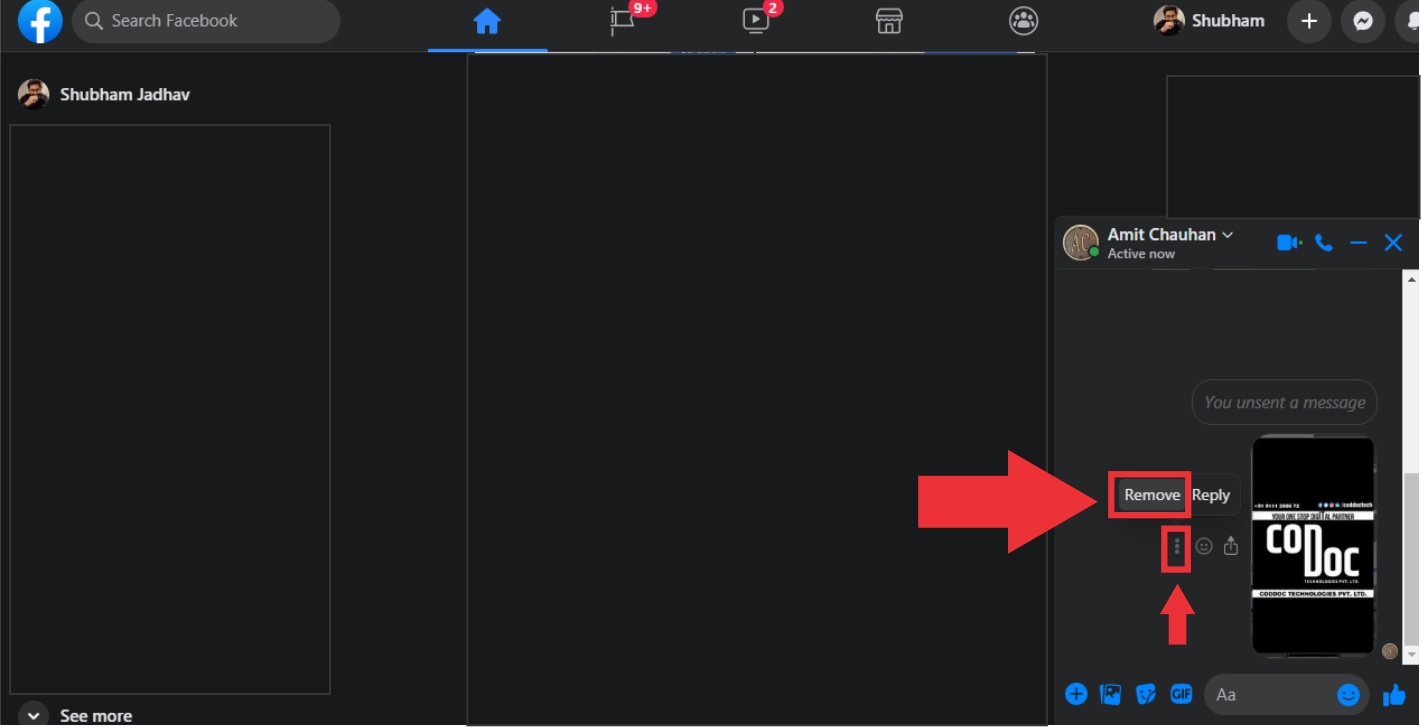
Step 4: A small pop up will appear asking you for remove or reply. As soon as you select Remove, a poup window will appear where you can click remove for you and click remove button to delete it.
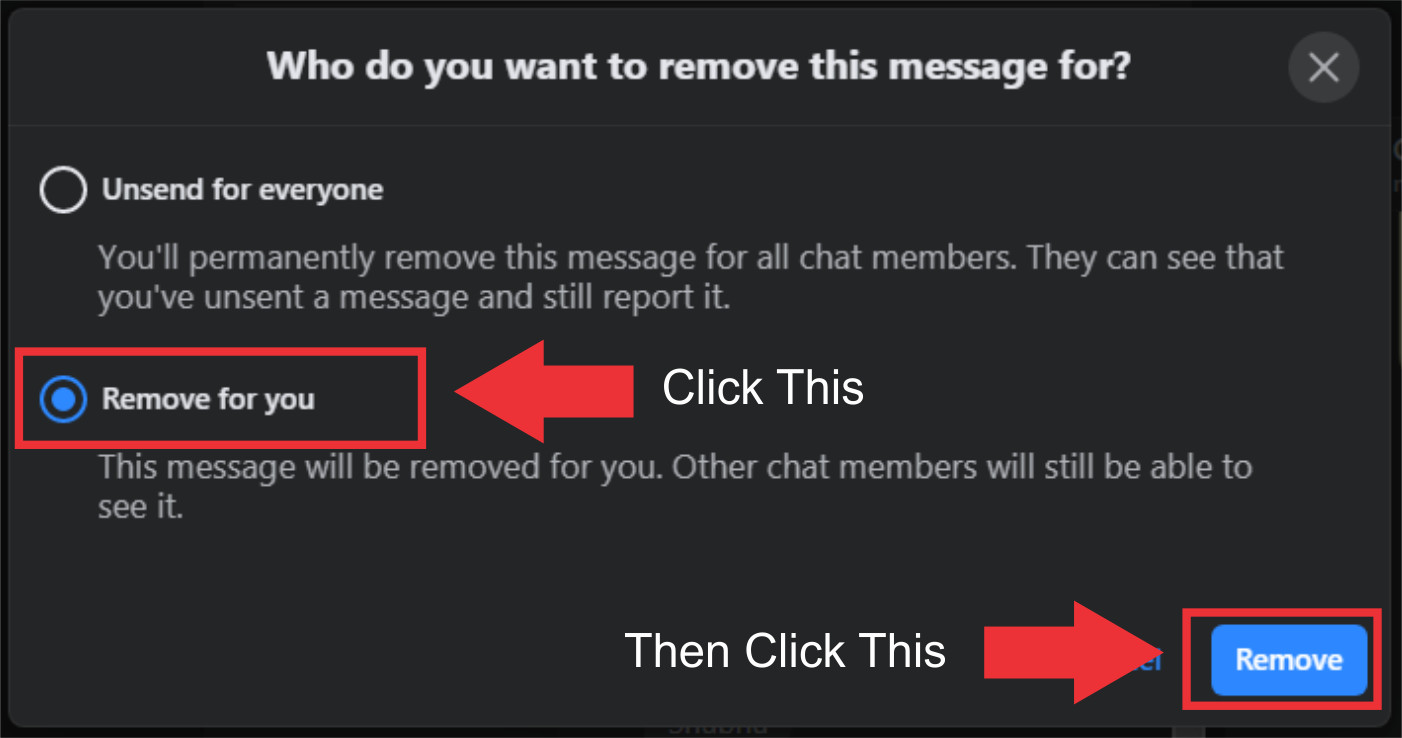
While the steps help you to get rid of photos shared earlier on the chat with a specific user it has its own limitations. Technically, this method will only delete pictures in messenger at your end while the user on the other side of the conversation continue to keep viewing it and you will also be able to view them in the ‘View Shared Photos’ on Messenger section. Thus, one needs to go an alternative way to delete the shared pictures on both side of the respective chat. Let’s get into finding out that way.
Read Also: Find someone On Instagram Without An Account
How To Permanently Delete Shared Photos In Messenger On Both Sides
Messenger users often face problems related to the deletion of media files, may it be shared photos on messenger or other content over the chat. Even after being removed from the conversation, the same media appears in the shared pictures section. Hence, this resulted as one of the major talked about topics.
As this might hold good for deleting the pictures at your end, however to get the photos deleted back at receiver’s end you have to go through the steps suggested in section underneath.
Unsend/Delete Permanently Shared Photos on Facebook Messenger App
The steps are as similar as the one mentioned above. However kindly ensure to follow given steps to get the desired job done.
Step 1: Open messenger, go to the specific conversation.
Step 2: Now look for the picture, which you want to delete.
Step 3: Tap the photo and hold it, at bottom of the screen you will see remove option.
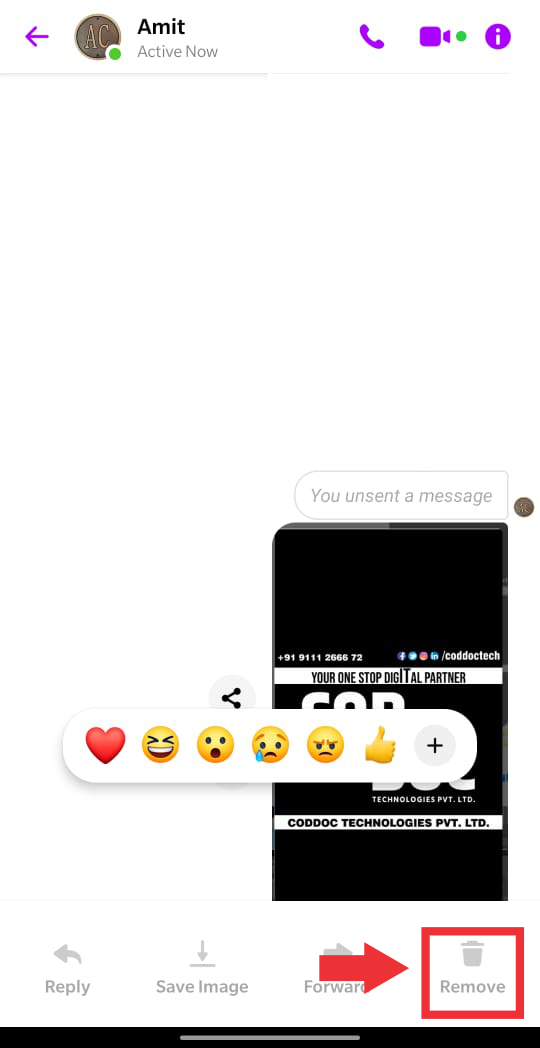
Step 4: Tap remove and then select Unsend to permanently delete the photo from both side.
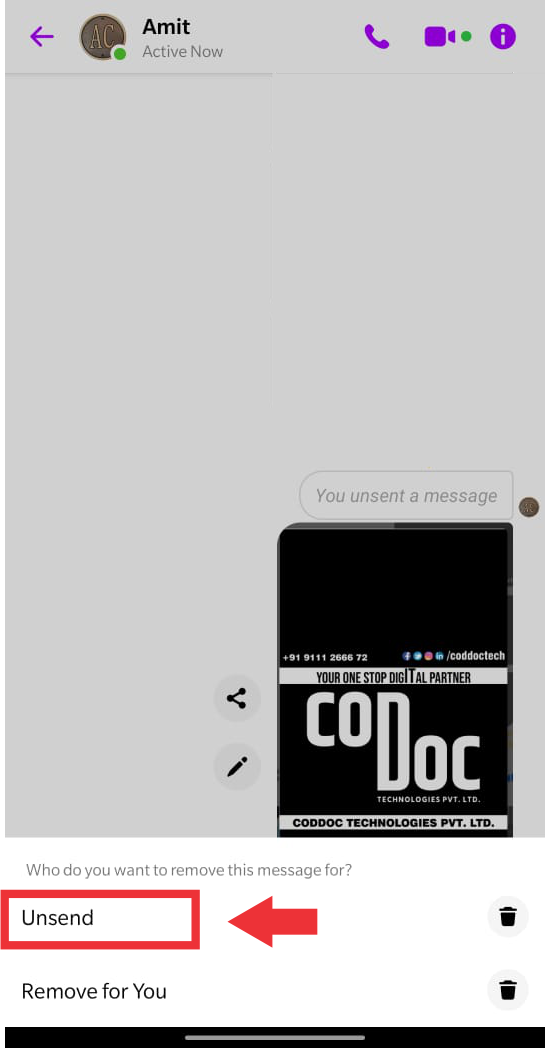
Unsend/Delete Permanently Shared Photos on Facebook Desktop Version
Step 1: Open the conversation.
Step 2: Find the picture you are willing to delete.
Step 3: Hover your mouse pointer to three vertical dots and click on it.
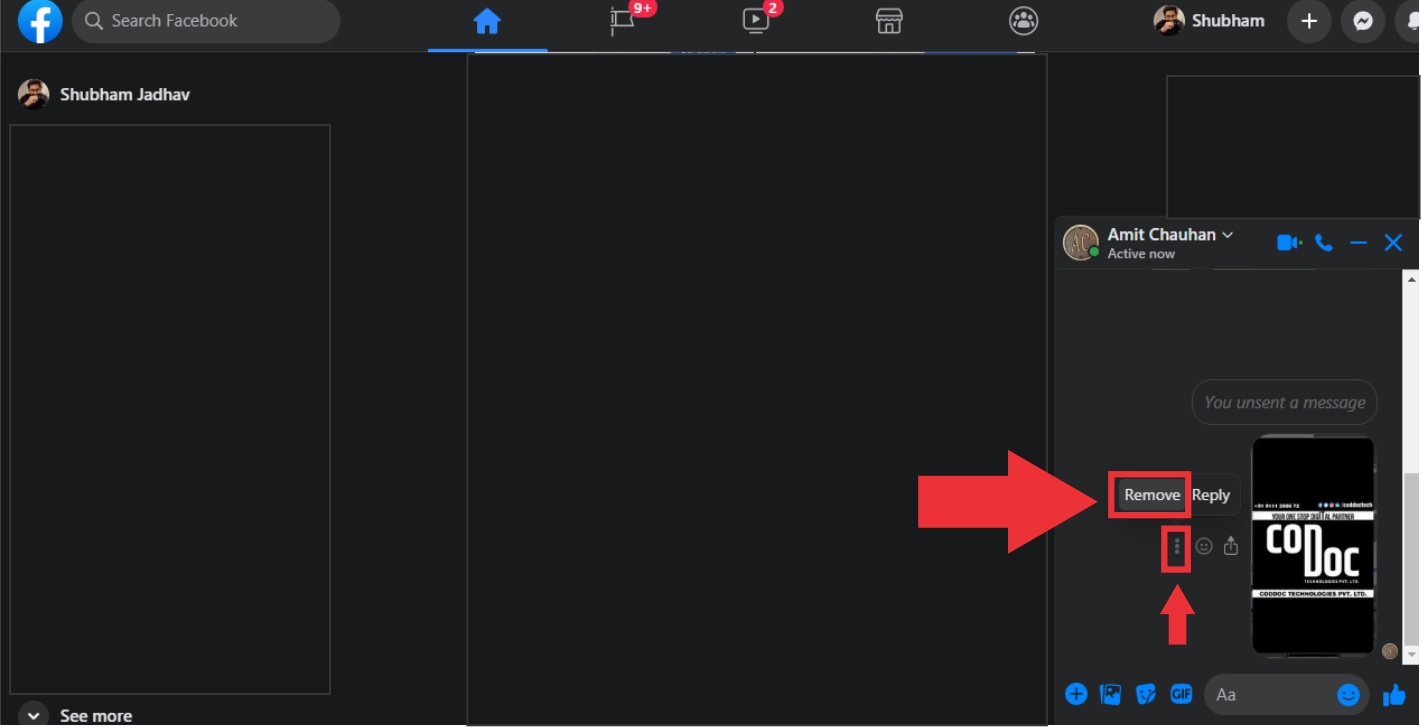
Step 4: A small pop up will appear asking you for remove or reply. As soon as you select Remove, a popup window will appear where you can click Unsend for Everyone and then press remove to delete the shared stuff permanently.
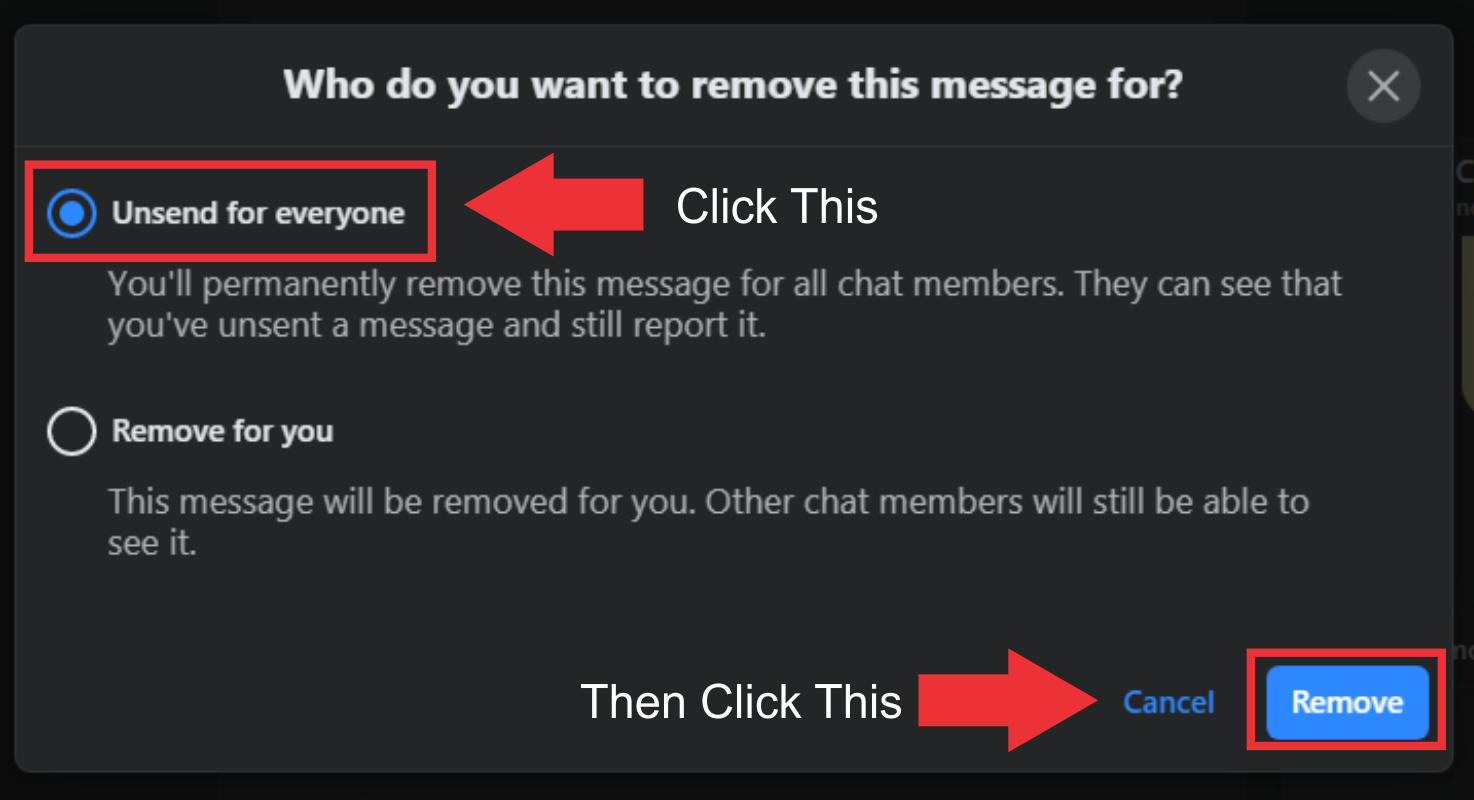
Note: When you unsend/permanently delete something, the person on the other side of conversation will see a message saying “your name unsent a message”.
Hope the blog post has put an end to your worries. Stay tuned with TheTechMirror for more technical updates and tips.
FAQs
You can delete a shared photo on Instagram by selecting the unsend for everyone option that Facebook has launched recently. Give this blog page a read to find out how.
If you want to delete a recently sent photo from someone’s chat on FB messenger, you can select unsend for everyone option to delete that photograph.
Read Also : How to find a Facebook profile using a reverse image search
Here is How to Pin a Post on Facebook
See Someone’s Recently Added Friends on Facebook
