“Hey Siri, Please Collaborate with my GPT!”. Sounds fun, right? The good news is, that you can now integrate Siri with ChatGPT on your iPhone for an immersive AI experience! Say goodbye to troubleshooting blues and “Siri not responding” with this simple guide. In this blog, we will learn how to use ChatGPT with Siri on iPhone in 2024.
There’s no coding required and everything will be done for free! This blog also addresses common concerns like “Hey Siri does not work”. In addition, we will look into ways to enable Siri for your vehicle using CarPlay. Why wait any longer? Let’s jump into the guide with a brewing cup of coffee!
Related: How to See How Many Patrons Someone Has on Patreon in 2024?
What is ChatGPT and Siri Integration?
Amalgamating Siri with ChatGPT allows you to use them simultaneously. While you talk with ChatGPT as your assistant, Siri will handle tasks on your phone when you order it loudly. Simply, you can get answers from ChatGPT by giving just Siri’s voice commands. All without coding, yes!
Also, one can use a ChatGPT Siri Shortcut to get more responses. This integration would be a boon to you if you’re carrying it out for the first time or want to access advanced features on your iPhone. Let’s now see the benefits and requirements of how to use ChatGPT with Siri on iPhone in 2024.
How to Use ChatGPT With Siri on iPhone
Simply follow these steps and boom, you’ll easily learn how to use ChatGPT with Siri on iPhone in 2024:
1. Download the SiriGPT Shortcuts App
This app is available for both iPhone and Mac users in the Apple Store. Check out the image below:
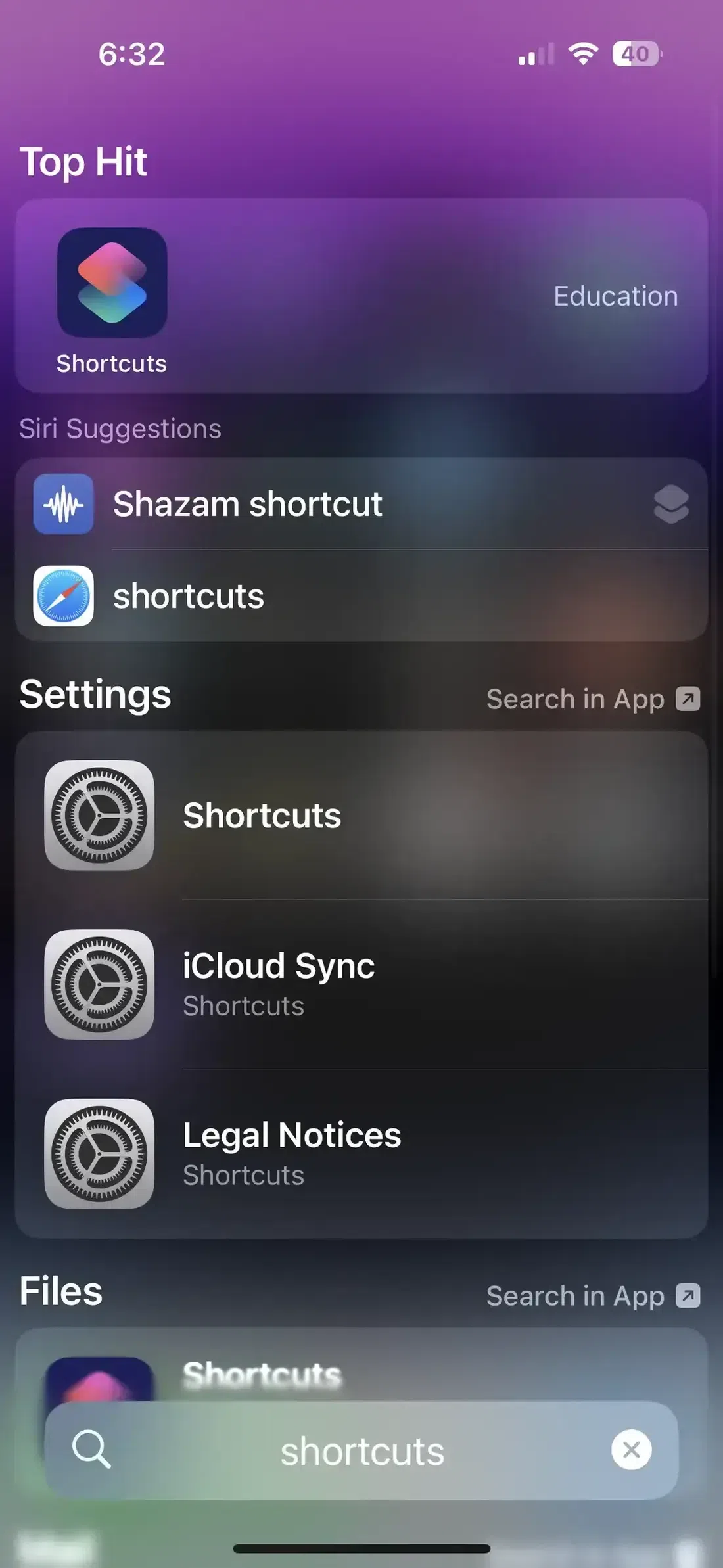
Open the app and click on Add Shortcut.
Download any one of the given shortcuts. Carry out the following tasks before doing so:
Step 1: Allow or Give Siri Access to Your Phone
Provide access to Siri by going to iPhone Siri settings (Open your settings and click on Siri and search)
Step 2: Activate “Listen for ‘Hey Siri’” to turn on the hands-free Siri feature.
Enable “Press Side Button for Siri” so you can also find Siri using the side button. If “Hey Siri” doesn’t work, as usual, turn Siri off and again on to refresh it.
Ensure that your mic is working well so that Siri can hear your voice command clearly. To make sure Siri is functioning, say “Hey Siri, where are you?”
2. Download the Siri Shortcut for ChatGPT
The next step on how to use ChatGPT with Siri on iPhone is to get ChatGPT Siri Shortcut installed on your device.
Step 1: Add the ChatGPT Siri Shortcut:
- After you install the ChatGPT app, open it.
- Find the option to “Add Siri Shortcut” and click on it to set it up. This will allow you to easily use Siri to interact with ChatGPT.
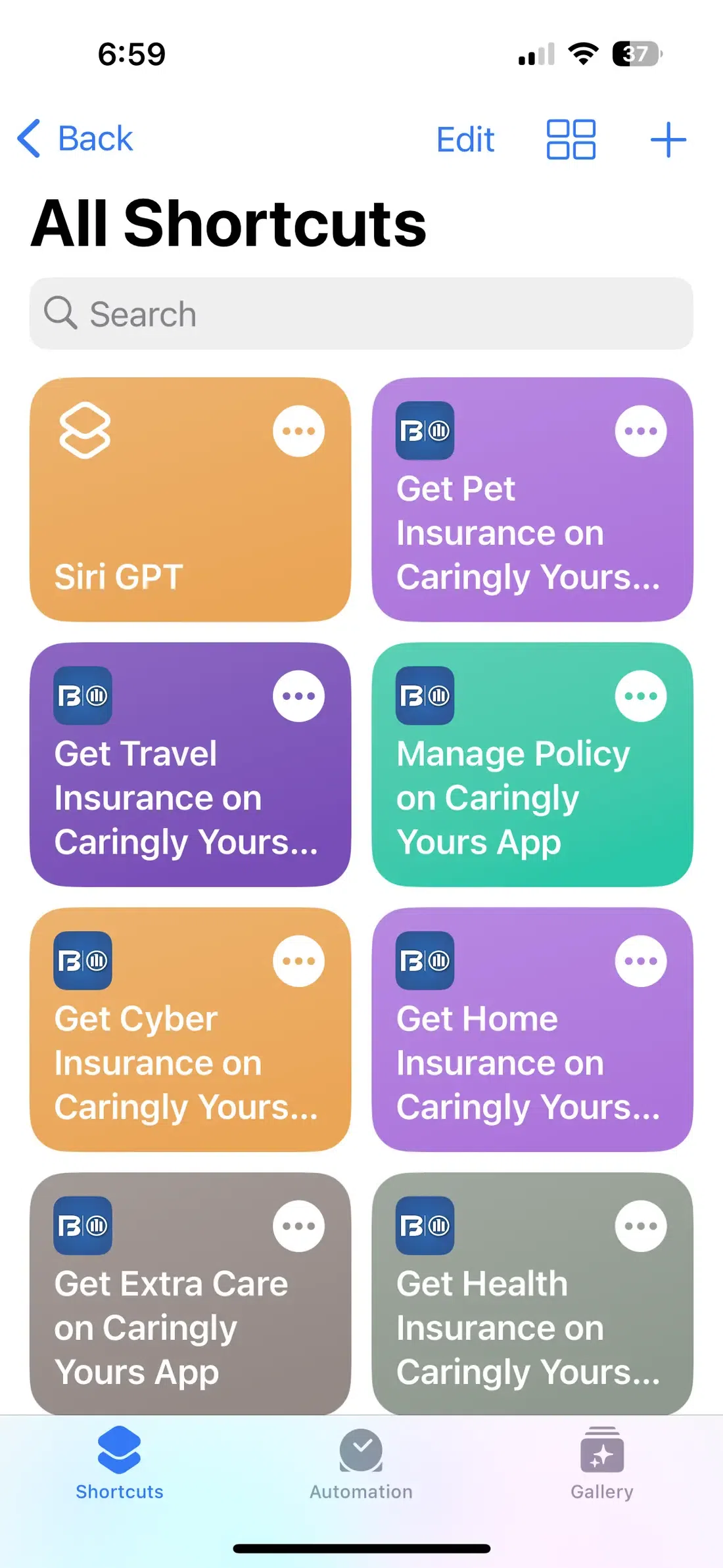
Step 2: Enable Siri on iPhone:
Ensure you enable Siri well, as this will help you get the most out of the ChatGPT Siri Shortcut advanced features.
3. Setting Up ChatGPT with Siri on iPhone
After adding the shortcut, you now have to set it up for an immersive experience.
Step 1: Go to Siri Settings:
Tap on Siri and Search settings Again and confirm it is fully ready to work with shortcuts.
Step 2: Hey Siri Setup:
- Keep “Hey Siri” activated on your phone. This makes it easy to ask ChatGPT for responses every time by just saying “Hey Siri”.
- Now, you can ask Siri everything that you want to hear from ChatGPT. For example, use terms like “Hey Siri, ask ChatGPT to…”.
- Make sure you have an active internet connection for a smooth conversation.
- If it still doesn’t respond, Go to Settings for Siri: Open Settings and click on Siri & Search. Allow all permissions required.
Other Troubleshooting Siri and ChatGPT Integration Issues
If Siri doesn’t respond or says Siri not available, make sure:
- The microphone is functioning well: Siri needs to hear you clearly.
- Restart Your Phone: Restarting your phone can sometimes fix the problem.
It may be a volume issue if you can’t hear Siri on your iPhone. Here’s how to fix it:
- Turn Up iPhone Volume: Make sure your iPhone volume is up.
- Adjust Siri’s Voice Volume in Settings: Go to Siri phone settings and increase Siri’s voice volume to make it easy to hear.
- Check Do Not Disturb: Sometimes, Do Not Disturb can block Siri sounds. Make sure it’s turned off.
Upsides of Using ChatGPT with Siri on iPhone
You get in-depth answers to your queries when you learn how to use ChatGPT with Siri on iPhone. There are many other benefits for the same, such as:
- Advanced Features: Get detailed answers from ChatGPT amalgamated with Siri.
- Free Access: Use free ChatGPT with Siri without any extra charges.
- Available on iPhone 14: Functions well with Siri on iPhone 14 and other models.
Frequently Asked Questions
Here are some commonly asked questions on how to use ChatGPT with Siri on iPhone:
How to replace Siri with ChatGPT on voice on phone?
You can add a ChatGPT API key to an Apple Shortcut to use ChatGPT. See how:
- Visit openai.com and find the API keys page
- Tap on Create New Secret Key and copy the key
- In the Shortcuts app, click on Set Up Shortcut and paste the key into the shortcut
- Click on Add Shortcut.
- In the Shortcuts tab, press the three dots next to Hey GPT
- Tap the down arrow and then Add to Home Screen
Will Siri ever be as good as ChatGPT?
Of course! Latest advancements say that Siri is expected to be as smart as or even smarter than ChatGPT in the future. It will process the way people speak. It will not only understand complex queries but also provide factual responses with accuracy.
How to make ChatGPT talk like a human?
- Download the latest version of the ChatGPT app on your iPhone.
- After you sign up, you’ll see a button on the extreme bottom right side, as shown in the image below:
- Tap it and allow permissions. Boom, you’re done!
- You can give it a prompt to start behaving like a human being.
Is there a ChatGPT voice assistant?
Yes, you can access the ChatGPT voice assistant feature that allows users to have human-like conversations with the chatbot:
- Voice Control for ChatGPT
A Chrome extension that allows users to record voice questions and prompt ChatGPT to read the answers aloud.
- ChatGPT mobile app
You can choose to have voice chats by going to Settings → New Features. They can then tap the headphone button in the top-right corner of the home screen and choose their preferred voice.
How to use AI Siri?
- Go to Settings > Siri, then click on Talk to Siri.
- Select “Hey Siri” or “Siri” (if you can find that option).
- Note: The option to say just “Siri” is available on supported iPhone models in some languages and territories.
Conclusion
Learning how to use ChatGPT with Siri on iPhone in 2024 is something you must not miss out on. Many of your tasks can be automated, including turning on and off your phone. You can get advanced answers to many complex questions which may not be available otherwise. Leveraging Siri’s talkative nature with ChatGPT’s wisdom will make your daily tasks super convenient.
What do you think? Tell us in the comments below!
Read Also:
