Whenever you go to buy a mobile or computer, you definitely ask how much RAM it has, there is also a belief that if there is more RAM in the device then the device will not be hanged and the speed of the device will not be slow. Some users also believe in keeping the RAM space free in the device.
So the next question comes, what is the work of RAM? Whenever you run your mobile, you play a game in it, run a lot of applications, edit, etc. For all this, mobile needs space and it comes from RAM itself.
Also, when you watch a movie or listen to a song, what the CPU does is take the movie out of the memory card and play the movie in RAM. The more applications you run simultaneously, the more RAM will be used.
RAM is one of the most important components of any computer or mobile. It runs software. So you should know how much and how fast your RAM is.
How much RAM is in my computer?
If you are a user of Windows 10 then the best way to check how much RAM in your device is by right-clicking on the taskbar and then select the Task Manager from the menu. If you find that it is in the compact mode, then you have select More details. And then click on the Performance tab which will open memory. By clicking on the memory option, you will get to see the memory space in your computer in the top-right corner.
Read Also: These Five Things You Could Do With 1TB of RAM
For the user of an older version of Windows, you will have to click the Windows Key + R for the Run command. Then in the open field, type dxdiag and press OK. The window pops up to make you able to know how much memory is in your computer.
How do I check my RAM speed on Windows 10?
By installing CPU-Z

In Windows, checking RAM speed is difficult for users as Windows do not easily allows user to do that. But, with the help of a third-party program: CPU-Z, it is possible. To check the RAM speed, first you have to install CPU-Z which will run an analysis of the PC. It will show lots of useful information and RAM speed is one of them.
By using the Task Manager
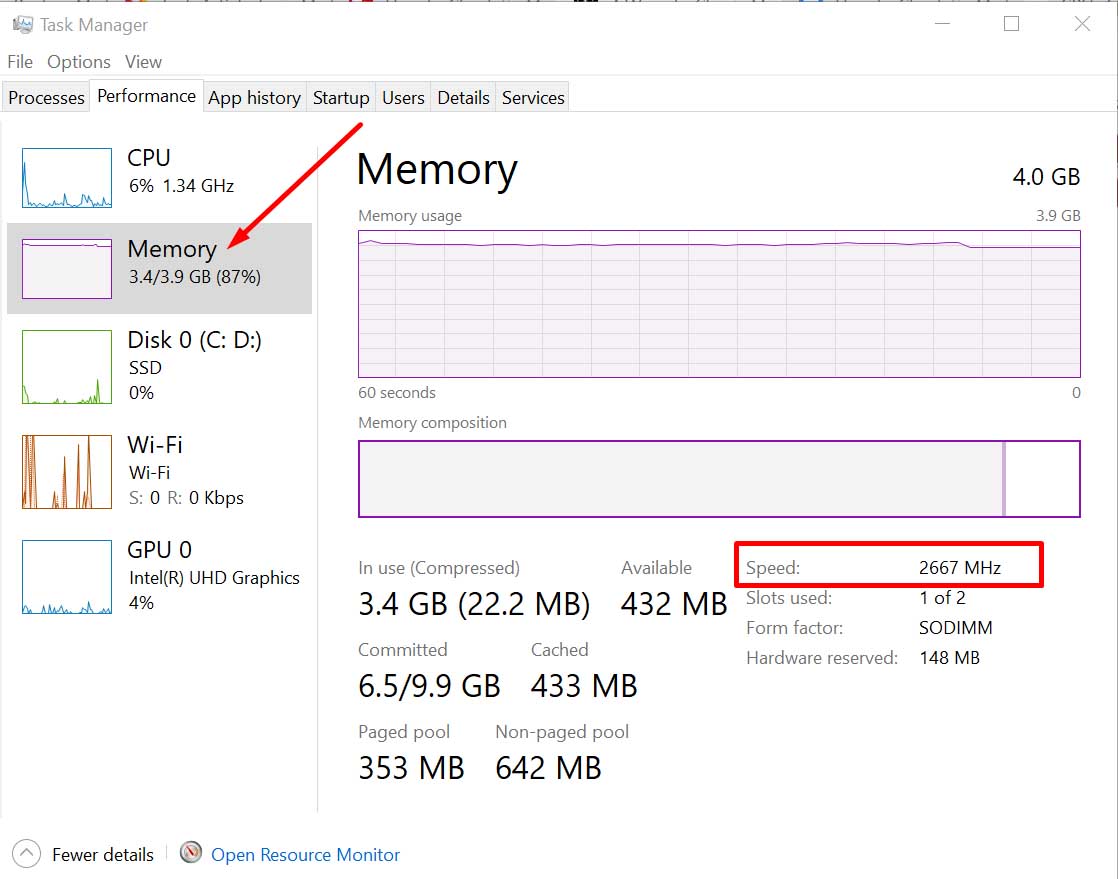
The RAM speed of the computer can be found by clicking Ctrl + Shift + ESC at once. The click will open the option of the Task Manager. Then click on Memory after selecting the Performance tab. It shows the RAM speed of your computer. With the help of it, you will get to know the current size of RAM and the remaining memory of your PC.
By using the Command Prompt
To know the RAM speed of your PC, just click the Windows logo key with the R. It will open the Run box, type “cmd” in the box there. Then click the ENTER button. After that copy and paste “wmic memorychip get speed” inside the Command Prompt Window and lastly click the Enter button.
Use Driver Easy
By using driver easy method, you will get to know the RAM speed automatically. For thus option, you have to be patient as it consumes more time to check your RAM.
How to check RAM on Windows 10
- Click on menu of the PC and type “about.”
- As search result appears, “About Your PC,” then press enter button.
- Then scroll down, to the Device Specifications.
- There you will get the option “Installed RAM”.
- Lastly, read the “Installed RAM,” and know all the information about your Windows 10 PC.
FAQs
RAM is Random Access Memory and it is one of the most important components of a PC or mobile. It is the memory bank in the system designed to store all running programs and data. The higher RAM makes your computer run faster.
There are two types of RAM. SRAM and DRAM.
SRAM is Static Random Access Memory. While DRAM is Dynamic Random Access Memory.
The RAM speed test of the computer is not an easy work. Megahertz clock speed has to find to know the RAM speed. Therefore, for RAM speed test, finding clock cycles and the CAS latency is the first thing.
Yes, the faster RAM is worth. Also, it depends on for what purpose you are using your PC. If you are using your computer for light tasks then the faster RAM is not important. Also, for enhancing the performance of the computer, users overclock the RAM.
Read Also:
Understand the difference between RAM and ROM
How to Fix “Unfortunately, Gallery has stopped” Error in Android
