Google Chrome has come up with its latest update which is to block advertisements through the inbuilt ad-blocking tool. The browser automatically disables those ads which do not fall under the required standards.
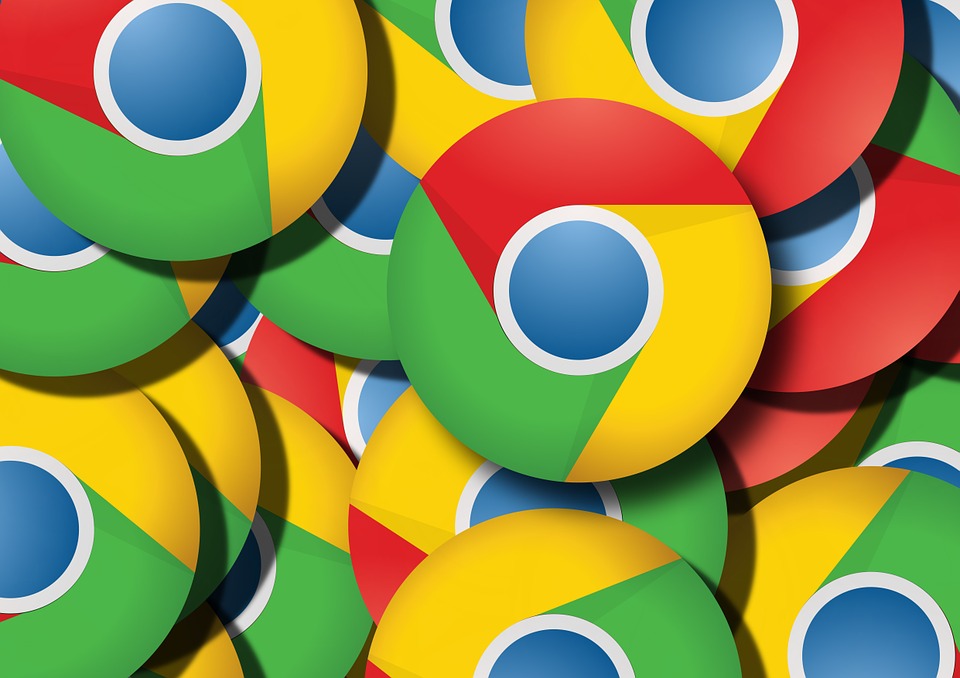
Chrome’s ad-blocker has competition with industry leader AdBlock. However, it is very easy to use because users do not have to install it. It is added by default and advertisements are blocked without any user interaction.
Read Also: Simple Steps To Run Android Apps Inside Google Chrome
But there are chances when Chrome’s ad-blocker may affect site loading and users may find it as a hindrance. Hence, there is an option to disable the inbuilt Chome adblocker.
Know How to Disable and enable Google Chrome Ad Blocker:
One can disable or enable ad-blocker on a per-site basis. Here is the procedure:
- Open any website in chrome browser.
- Now, in the address bar, hit the three-dot icon located in the right-hand corner or info button.
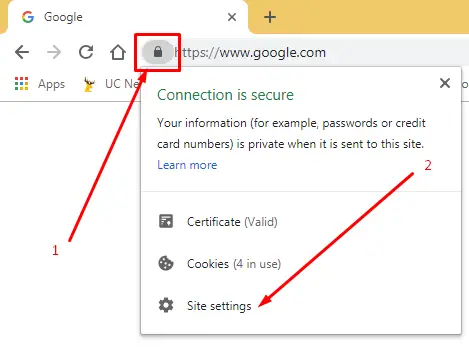
- You can now click on Site Settings.
- Scroll down a bit until you find Ads.
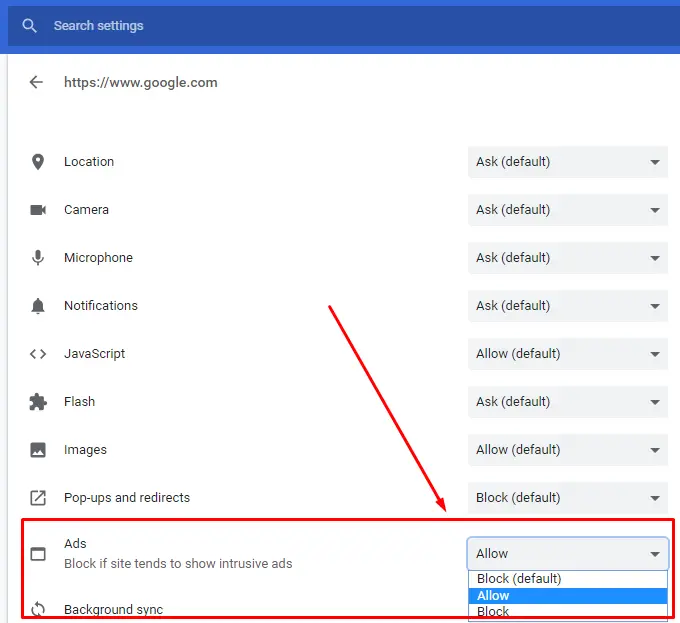
- Next select Allow in the drop-down menu.
- You can now close the Settings tab and refresh the website to find changes.
To turn on the ad-blocker again, you can click Block (Default).
You should disable the ad blocker only if required. It is often seen that these sites exceeds the number of advertisements and pop up unwanted ads. Hence, to overcome such issues, Chrome’s inbuilt ad-blocker is like a boon.
