The error popping up on android i.e. “Unfortunately, Contacts has stopped” is a notification which allows the user to recognize that default contact manager of their system has been crashed.
Moreover, this error message also occurs when your phone app is opened itself or if there is another app related to it tries to get open this. The main part is you can’t recognize if the issue is restricted to the app itself or it is triggered with other apps. If you using Samsung J7 and your phone has encountered this type of issue, read the below necessary information to address it.
Here is “How to fix, Unfortunately, Contacts Has Stopped” Popping Error on Your Android.
Clear the phone cache & data of the Contacts app
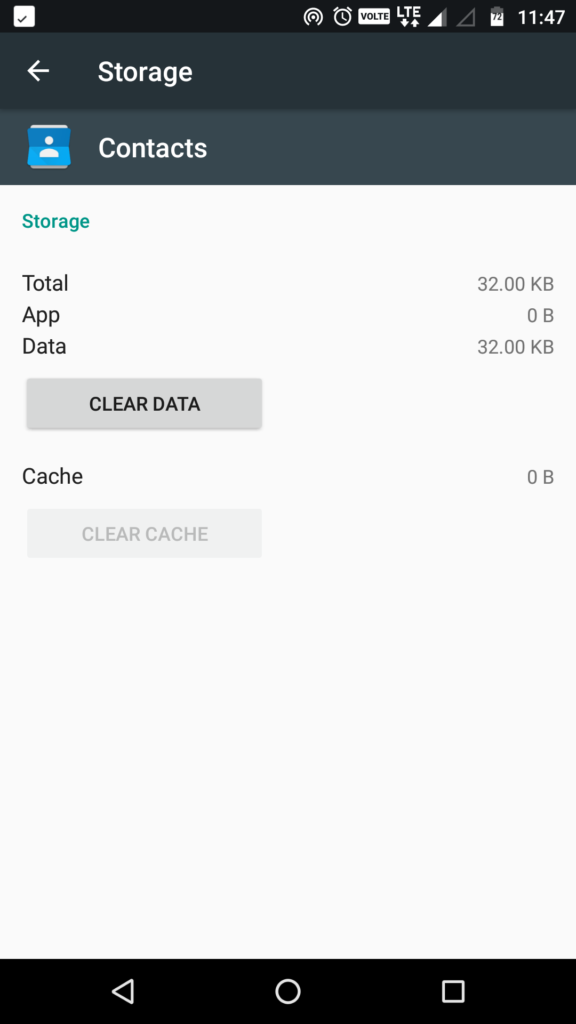
It is the foremost step that you have to perform while facing this type of error. You have to reset your app which is mentioned in the pop-up error message. Reset your app means clear the data and cache. And, if the issue is related to the app, only this procedure will help you resolve the problem & you can get rid of from error message. There are some steps that you have to follow:
- From your Home Screen, click on the App icon
- Explore and click on settings
- Scroll the screen and click on applications
- Click on application manager
- Swipe the left to display the content of your ALL tab
- Find & touch Contacts.
- Tap and Clear the Cache.
- Click on the Clear Data and then confirm the action.
After processing all of the above steps, if you still observe the same error showing in your phone, then moves up to next step.
Reset all your settings
It is one of the most effective steps which help you to resolve the minor firmware problems which are associated with the incorrect settings. It is one of the safe processes because none of your important files
- Go the apps.
- Navigate settings; Settings > Backup & Reset
- In the reset option, click on the reset settings
- Check the info and then click on RESET
- If occurred, enter your PIN, pattern, or password
- Confirm your credentials and click on RESET.
Wipe your cache partition
While processing the above steps, if the error still continues then proceed to your system cache. Caches are the temporary files which are produced by firmware that assists to formulate your phone work efficiently. Sometimes they develop into the corrupt and i.e. the performance problems including the app crashes which may happen. Thus, delete such files so that they will be restored with the new ones:
- Turn off your phone.
- After that, press & hold volume up key & Home key, after that press & hold Power Key
- When your phone logo appears, release the Power key
- When phone logo appears, release all the keys.
‘Installing phone update’ will appear for 30-60 seconds before appearing the System Recovery menu options.
- Now, press volume down button for some times to show up the ‘wipe caches partition’.
- Click the power button to select
- Now, click the volume down key to click on ‘yes’ & then tap the power key.
- If the wipe cache division is completed, then ‘reboot’ the system which is highlighted on the screen.
- At last, press the power button to start your phone.
After processing the above steps, if the error still appears, then you have no choice other than to reset the phone.
Read Also: how to fix “check your connection and try again” error in Google Play Store
Keep a backup of your phone data & reset your Samsung J7
If the above steps will fail to fix this issue then make a backup of your data and reset your phone. It is the most effective solution to get rid of from this issue. After taking the backup of your data and files, disable your Factory Reset Protection settings in order that you would not be locked your phone. After processing this, follow the below steps:
- Take a back up of files and data in your internal memory. If there is any Google account signed-in your phone, it will need your credentials for the master reset.
- Turn off your phone
- Press & hold the volume up key, home key, and power key all together for some seconds.
- After this, the logo screen is displayed and then release the power button
- When the logo displays on the screen, release all keys (‘Installing phone update’ will appear for 30-60 seconds before appearing the System Recovery menu options.)
- After that, select the factory reset or wipes data by clicking volume downwards key and power button
- Then keep tab the ‘Yes, Delete all the data’ option by using volume down key
- And, press power key to select
- When the process of master reset completed, an option of ‘reboot your system now’ is displayed on the screen
- And, then press power key to reboot/restart your phone.
The error of “Unfortunately, Contacts has stopped” is not a big issue. By following the above steps you can fix it instantly. If numerous processes do not work on this issue, reset your phone is the best option.
